Purpose
We implemented an
application for creating interactive cutaway illustrations of complex 3D
Models. Such illustrations can be used in different fields of application
including medicine, engineering, and industrial manufacturing. Our application
gives the user the possibility to view target geometries that are occluded by
other objects. The system cuts all occluder objects
so that the user can see the surroundings of the target element too. It is
possible to compute the cuts from different viewpoints. Furthermore, the user
can select any element in the scene as target element. If one target is not
enough, the user can select several targets.
The user can select
the kind of cut for every single object in the scene as well. For surrounding structures freeform
window cuts work very well. For box like structures or structures the only
partially occlude the target box cuts
should be used.
Functionality
Before computing the
cuts, the user must set up all geometries in a scene. A geometry in the scene
needs a MeshCollider
script and a CutManager
script.
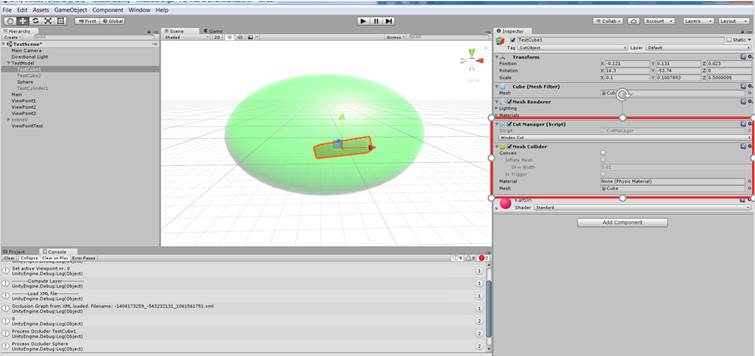
The user can create a
new target using the Target script
applied to the Main Game Object. A target consists of a name and one or more
geometries.

The main work is now
done in the Main Script in the Main GameObject. First
the user can add one or more cameras to the script. By clicking to �Compute
Viewpoints� a viewpoint is generated for each camera. By clicking on the button
�SetViewpoint� the viewpoint with the Active Viewpoint Index is set.� Furthermore, the user has
to choose the target for the illustration by typing the name of the
target into the Target Name field. By
clicking the �Set Current Target� button the target is selected.
The next step is to
construct the occlusion graph. This is done for each viewpoint in the script.
The computation of the graph can be very expensive,
therefore it is saved in a local Xml file after the computation. Before
creating the occlusion graph, the application loads the graph from the xml if
it is already saved.
After the computation
of the occlusion graph, the final cut must be performed. This is done by
clicking on the next button �Perform cut�.�
This computation can take a minute if the geometry is very complex. The
result can be seen in the GameView.
By clicking on the
�Make Screenshot� Button, a screenshot with a specific name can be saved for
the illustration.
�